 |
TOOLS |
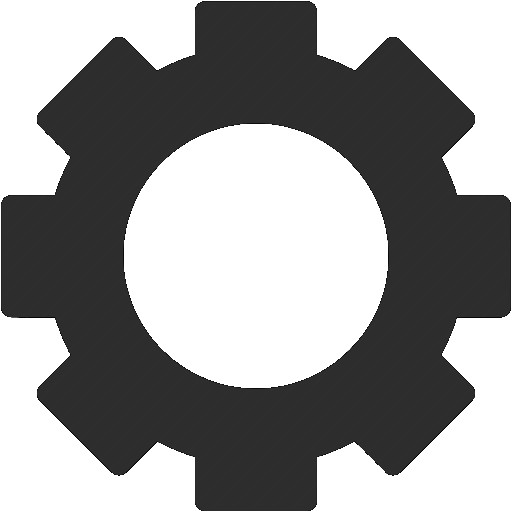 |
Before BenchSpotter was created, I always enjoyed tinkering with hardware and software to squeezing out as much performance as possible. I wanted to share common tools that professionals and everyday users leverage to both monitor and tweak their CPU and GPU. Below is a list with images and a quick summary to help identify what the tool is used for and where you can download the latest versions.
HWMonitor
This is a helpful and easy to use tool that provides insight to voltages, clocks, utilization and temperatures. This application is a simplified HWiNFO64 with less options but easier to understand and review without manual adjustment or tweaking.
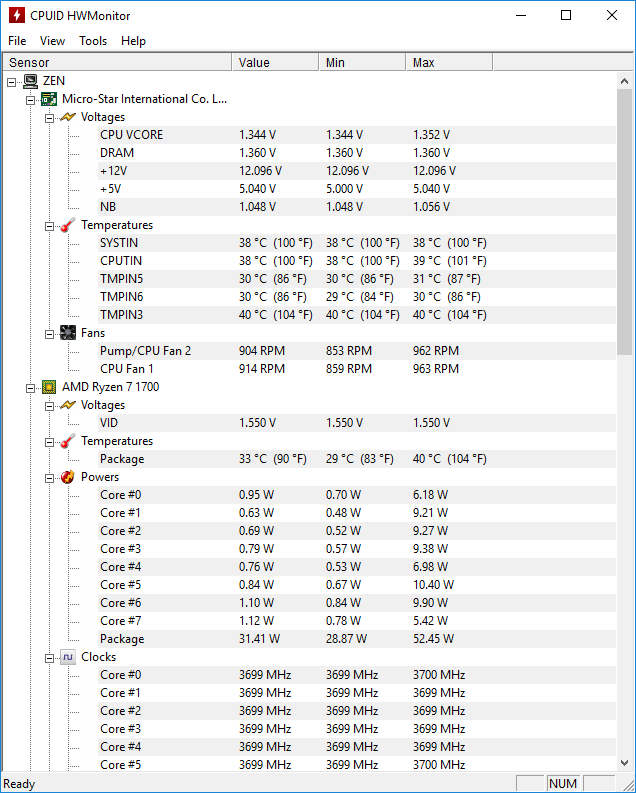
HWiNFO64
Just like HWMonitor, this tool provides insight about current voltages, clocks, utilization and temperatures. That said, don't confuse the two as HWiNFO64 provides greater detail and helpful features for customizing your view on data. Not only can you customize your view and save it's configuration, you can also perform remote monitoring with the application in greater detail from all available sensors.
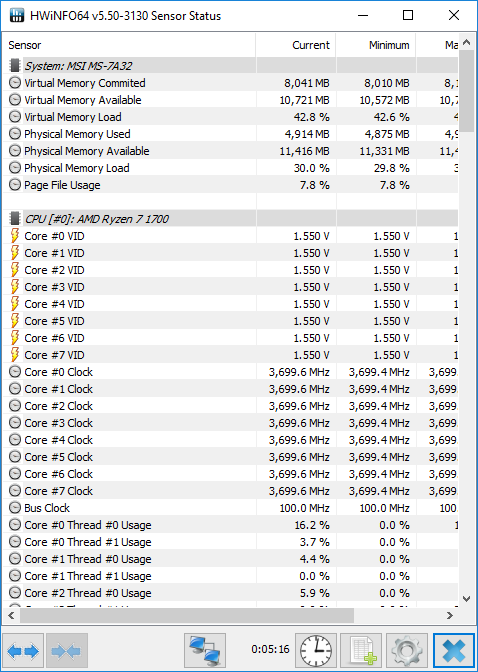
An added benefit of HWiNFO64 that HWMonitor doesn't have, is Windows Hardware Errors monitoring. This feature come in handy when trying to overclock your CPU/GPU and needing to observer any silent issues that may not seem present during stress testing.
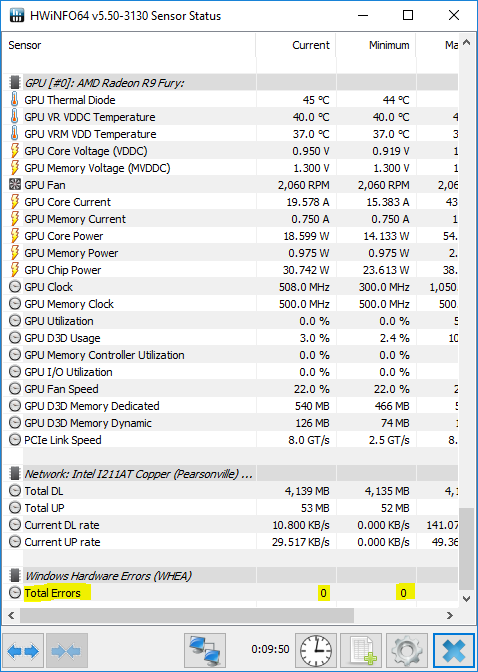
MSI Afterburner
MSI Afterburner is a robust utility that allows for in-game and in-application monitoring of system resources. This provides real-time information about GPU, VRAM, CPU and RAM usage while also providing information on framerate, frametimes and power usage. The application is constantly updated to provide support on new GPUs and sensors.
On top of the monitoring, MSI Afterburner provides a clean and easy to use interface for overclocking. This extends some AIB software and provides override of GPU maximums from the vendor.
It should be noted, use at your own risk. Using the software for monitoring will cause no harm but overclocking or specifically adjusting voltages beyond recommended values can cause damage. Adjusting memory and core speeds can results in a instability and cause problems while using the GPU. You should adjust speeds slowly and perform several series of stress tests to confirm stability.
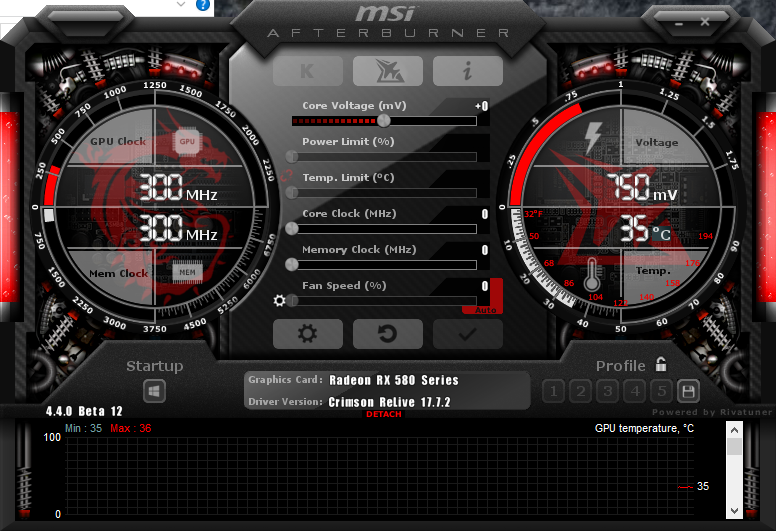
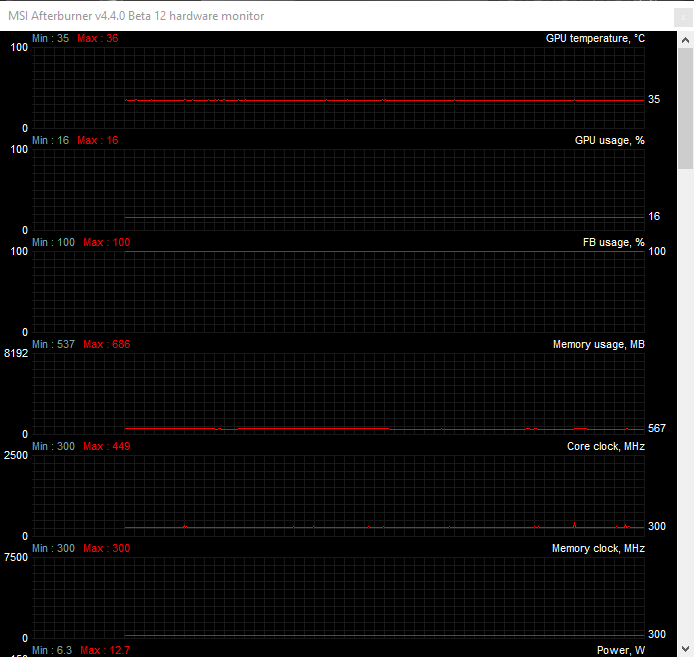
Fraps
Fraps was specifically created to capture video, images and overall performance statistics during 3D enabled applications and games. It's easy to use and has some easy customizations for location of FPS monitor and capture shortcuts.
It should be known that Fraps is no longer receiving updates or general support. It's still a great monitoring tool and provides DX11, OpenGL and lower version support for DirectX and OpenGL. Fraps does NOT support Vulkan or DirectX 12 APIs.
Main Menu:
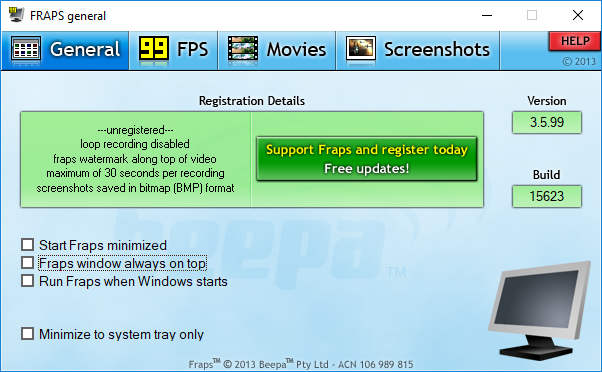
On-Screen FPS Settings:
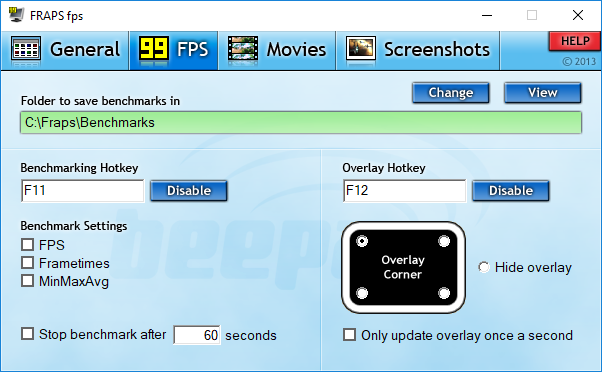
Capture Settings:
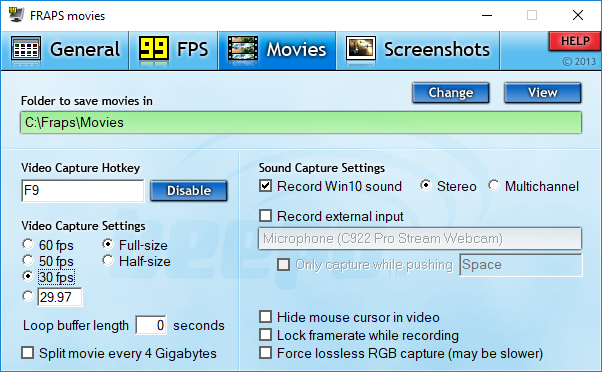
**Note: There are several better options for video capture and in general, you shouldn't use this feature anymore.
Screenshot Settings:
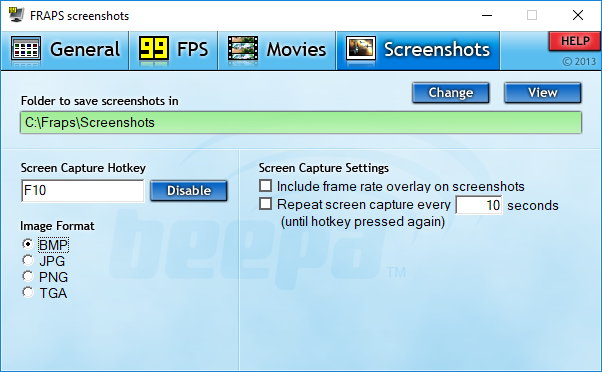
OCAT
OCAT is an open source project that was initiated by AMD for open source tools (GPUOpen). It is currently published to GitHub and provides a new toolset for capture and monitoring of GPU statistics. All current APIs are supported including the latest Vulkan and DirectX 12. Unlike third party applications, the open source nature of GPUOpen allows users and industry leaders to examine the source and ensure no proprietary code or optimizations have been made to influence results.
It has an easy to use interface but requires manual modification of a configuration file to ignore 3D enabled applications or processes. It has some pre-configured processes to ignore like Steam Overlay, Blizzard Launcher and Origin. It's light weight and has almost no impact on overall performance while recording and monitoring performance information
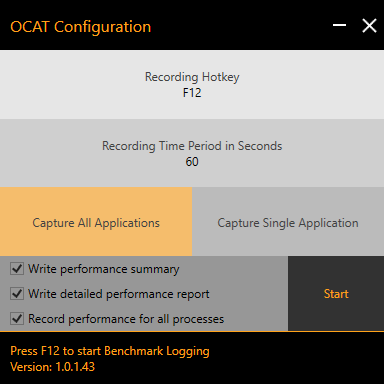
FCAT
FCAT is an inovative analysis tool created by Nvidia, which helped reviewers and users focus on performance delivery that couldn't historically be measured. This tool is specifically focused around analysis of the gaming experience and provides information on dropped frames, synthesized frames, micro-stutter, and other problems that occur.
A dedicated capture card and secondary system is needed to perform a typical capture with FCAT. This software is typically for professionals that are trying to provide ensight into the performance of a GPU.

